How To Publish your Android App Into Android Market
Today's post is based on How to Publish Your blog's Android App in Android Market. Before starting Let Me Discuss Few things .
So Lets Begin.
1. What is a Difference between a Non Published & Published Android App?
Non published Android App means that your app is not placed in Android Market. You just upload your Android App on any free File Hosting website and share the links manually.
A published app means that your app is placed in Android Market and it is searchable by millions of people worldwide depending on your App's Keywords.
2. Is it important to publish Android App in Android Market ?
Well, the answer of this question is with you. I will just explain a little and than you have to answer yourself that either you want to publish your app or no.
If you will not publish, than your app will be shared manually by you. No one other than your Blog reader will know about your app whereas a Published app can bring new readers to your blog.
But the thing is that like the Nokia App, Android app is not free to publish it in Android Market. you will have to pay 25 Dollars one time fee to become Google Android Developer. Remember, it is a one time fee which means you just have to pay 25 dollars once in a life and than you can upload countless apps in the Market.
But now the Big Question is that Do You Really want to spend 25 dollars ? Will these 25 Dollars help you ?
As i mentioned above, the answer is with you. You have to look at yourself and at your blog. Does your blog have such content which will attract visitors on Android Market ? Obviously like Google Search, Android App search is also based on Keywords and if the content is good and people really need it, than only they will search for that content otherwise no. Secondly does your Blog have a good number of readers ? If yes than you can spend 25 dollars for the ease of your Blog Readers but if you do not have good number of readers, than what's the reason of spending 25 dollars for few people ? Obviously waste of money !
Now if you have cleared, than we shall start the main topic.
Step By Step Tutorial To Publish Android App Into Android Market.
1-First of all go to market.android.com/publish
Log in with your any existing gmail account or you can make a separate gmail account for this purpose. Your choice.
The very first step is THE PAYMENT. First of all you have to pay 25 dollars. There is no paypal option. You have to pay with your any Online shopping Credit Card.
Once you finished Payment step, you will taken to your developer's Home Page. Here you have to upload your App file which has extension .apk ( You will have to download your app as i mentioned in App Making Post )
Once your app is uploaded, you have to give your app a detailed description. Follow the image :
Upload 2 images of the sizes mentioned by them. These images should describe that what content or for what purpose your app is. These pictures will play a big role in making a visitor impress so he/she will download your app.
Upload a Good App Icon of the size mentioned.
Leave all the optional sections. They are not important.
Next Steps you can do by Yourself.All you have to do is to write a good description and Title for your app. Leave the PROMO TEXT box empty. No need to write anything. In recent Changes Box, simply write " No need to update. Changes will Occur automatically when your phone is connected to Internet ". I wrote this message because your app is built on ibuildapp and whenever you will make changes in your app, they will be implemented automatically.
Final step. Save App and than click on APK FILES section to activate your app and than hit PUBLISH.
Wait for 30-60 mins and your app will be shown in Android Market.
That's All .
You can track your App from home page.
I believe this tutorial must have helped you in creating and also publishing your android application into android market.
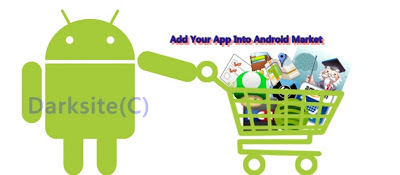










Comments
Post a Comment