How To Reduce CPU Usage While Gaming?
Reduce CPU Usage While Gaming. In this article, you will read about how to reduce CPU usage while gaming. You will come up with various solutions to solve this problem. This article will be a great help for gamers. One of the main problems that gamers face while is bottlenecking. It has become a common problem that your CPU usage is 90 to 95%, while gaming, however, only 40% of GPU is used only.
If you are facing the same problem, then there is no need to worry about it. Here, we will discuss how to fix high CPU usage in games.
Why does PC Have a High CPU While Playing Games?
There are many reasons that your CPU is facing a bottleneck. Some of the factors are as under:
-Power Preserving Mode is enabled.
-3rd party application is running in the background.
-In game settings has FPS cap is set to unlimited and your CPU is not configured to high FPS.
-Problematic graphic drivers.
-Game is corrupted.
-Hardware is outdated.
How To How To Reduce CPU Usage While Gaming?
Solution 1 – Disable Power Preserving Mode:
One of the main causes that your CPU is facing a bottleneck is that the Power Preserving Mode is enabled. It holds back the performance of the CPU. By disabling this setting, you can have the solution to your problem. Follow the steps given below to do so:
1.Type cmd in Windows search bar.
2.Right-click on the Command Prompt option.
3.Click on the Run as administrator option to open an elevated Command Prompt.
4.Type shutdown /r /fw in the command prompt and press Enter.
5.Computer will now restart and then boot into the UEFI Firmware Settings.
6.Turn off options related to power saving. Restart your computer again.
7.After the complete startup of Windows, type Power & Sleep settings in the Windows search bar. Select the appropriate option.
8.Click on the Additional power settings below the Related settings section.
9.Click on the Change plan settings beside the Balanced (recommended) section.
10.Select the Change advanced power settings option.
11.Then, select the High-performance option from the drop-down menu, and then click on OK.
This solution will fix the issue of high CPU usage while gaming.
Solution 2 – Closing Background Applications:
Unnecessary background applications can also cause CPU bottlenecks. They are continuously running and using the CPU. You should have disabled them to reduce the usage of the CPU. For this, follow the steps given below:
1.Press Windows + R keys to open the Run utility. Type msconfig and press Enter.
2.System Configuration will open.
3.Select the Services tab.
4.Check the Hide all Microsoft services box.
5.Click on the Disable all option and then click on OK.
6.Press the Ctrl + Shift + Esc keys to open the Task Manager.
7.Close all the unnecessary applications or programs. Right-clicking on them and selecting the End task option.
8.Restart the PC.
Solution 3 – Change In-Game Settings:
When in-game settings are not compatible with your system, then CPU also gets high in usage. You have to check if in-game FPS cap is set to unlimited. It can also cause it to be set higher level than a CPU can handle.
When the FPS will be compatible with your computer system’s specifications then the CPU usage will be reduced automatically.
If your CPU usage is high and your GPU usage is low, then try to play at higher graphics settings like High or Ultra. It will push the usage load to GPU instead of CPU.
Solution 4 – Uninstall The GPU Drivers:
The faulty graphic drivers can also cause the CPU to bottleneck. Just fix this problem by uninstalling the faulty drivers like AMD or Nvidia from the computer. Then reinstall them by downloading from the manufacturer’s website. To uninstall the drivers, follow the below-given steps:
1.Open the Run utility again.
2.Type devmgmt.msc and then click on OK.
3.Device Manager box will open on the screen.
4.Search for GPU driver. Click on the Uninstall Device option to uninstall the driver.
After this, visit the graphics card manufacturer’s website and download the latest available drivers.
Solution 5 – Game Can Be Corrupted:
The issue can be the game itself, as it can get be corrupted. So, how to reduce CPU usage while playing games? The answer is here, try to reinstall the game. But, first, you have to uninstall the previous one. To do this, follow the below-given steps:
1.Launch the Run utility again, as in the previous solution.
2.Press Enter.
3.Program and Features application will open on your screen.
4.Locate your game and right-click on it.
5.Click on the Uninstall option and follow the instructions given to complete the uninstallation process.
Now, download the game from an authentic or official source and reinstall it.
Solution 6 – Upgrade Your Hardware:
If no solution given above works for you, try to upgrade your hardware to a newer edition. Your hardware is not compatible to run the game. So, it will be necessary that you have to upgrade your system.
featured image source: dotesports.com

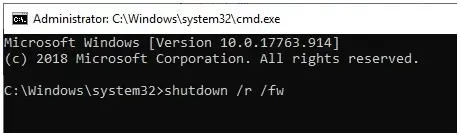
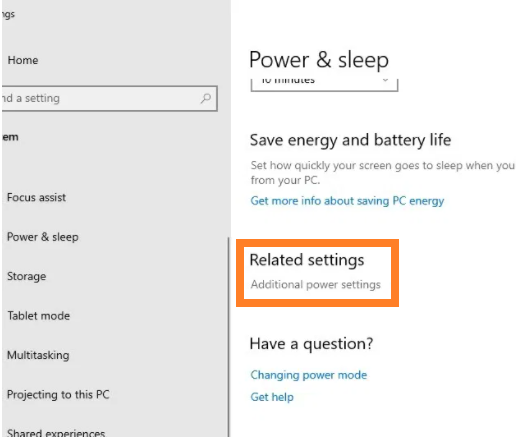


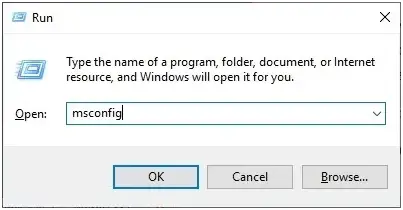
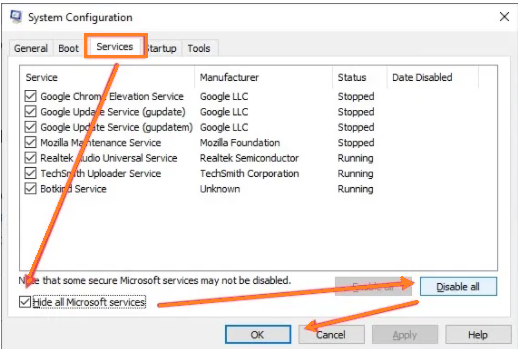






Comments
Post a Comment